Create Dataset using Parameter
What is Parameter?
- Parameters are numbers that summarize data for an entire table.
(I) While creating Dataset user can also create parameter.
Follow this procedure to create dataset. (Note: Follow the steps till No. 20 for this example)
Click on Add Parameter option & user will see window like below image:
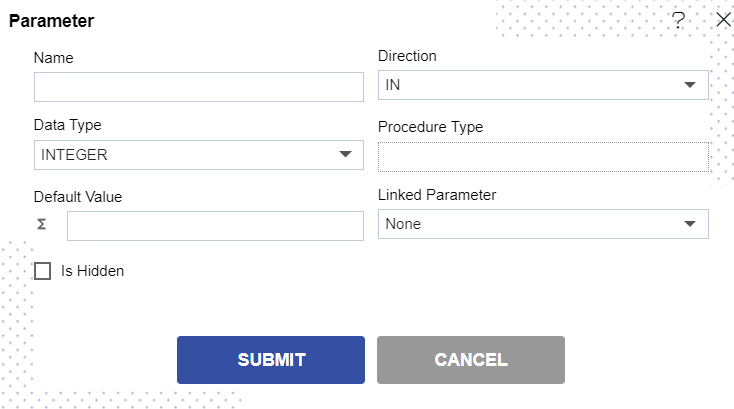
Follow the required details as follow:
Name: Parameter Name must be Unique, this will be used for linking the parameter when creating parameter dataset (required field)
Direction: This feature is under development, it will be available in subsequent releases.
Data Type: A data Type, is a classification that specifies which type of value a variable has and what type of mathematical, relational or logical operations can be applied to it without causing an error.. Default it is selected as IN Data Type.
Procedure Type: This feature is under development, it will be available in subsequent releases..
Default Value: User can put required column name here (required field)
Linked Parameter: This option is only required when creating a Cascade parameter.
Is Hidden: Parameter value will be applied, however, it will not be visible to end user
info
Data Type has no effect in current release.
For example we filled the data as shown in image below:
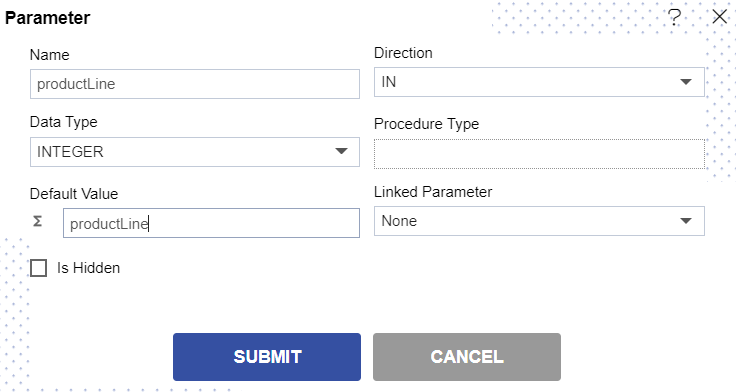
Click on Submit & your parameter is created.
Now to use the created parameter write given query (Refer below Note for Query) in your query window as shown below:
as d where productLine in ()
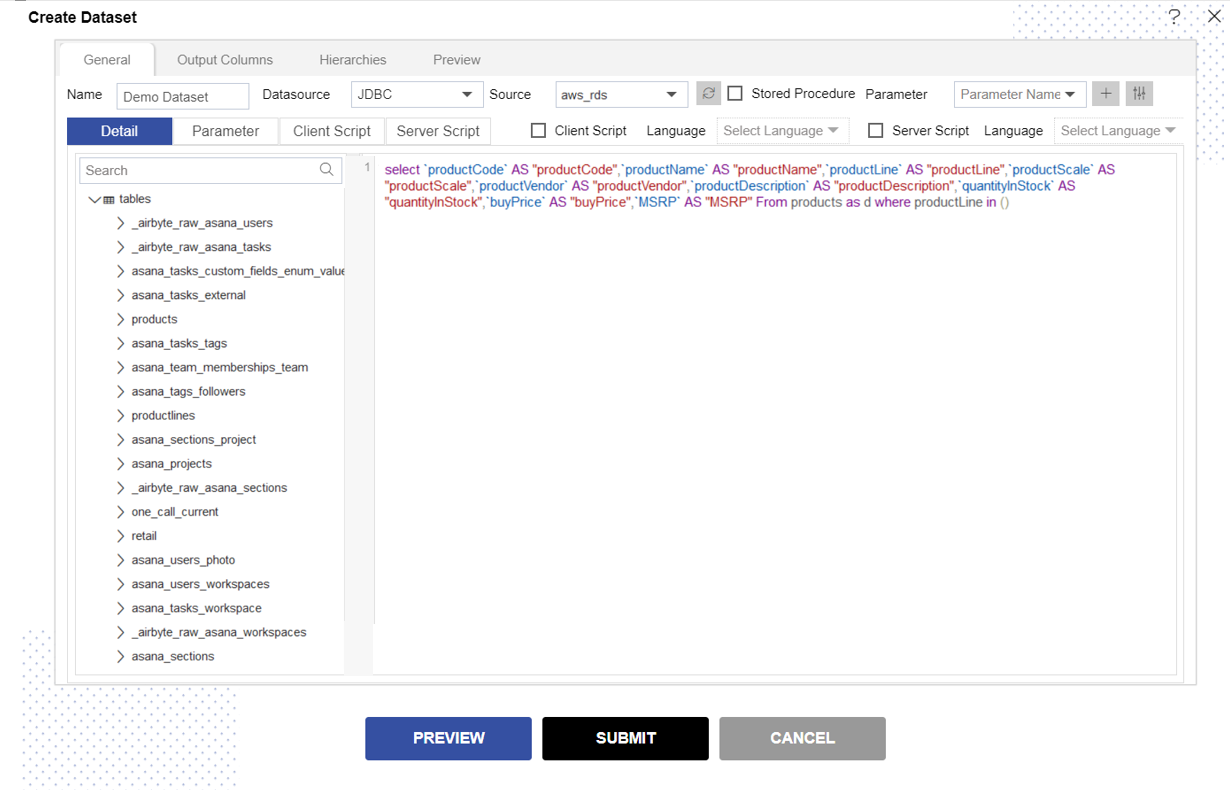
Select created parameter from the drop-down as show in image above.
And Click the button Use Parameter & user can see that parameter is pasted in Query window as below:
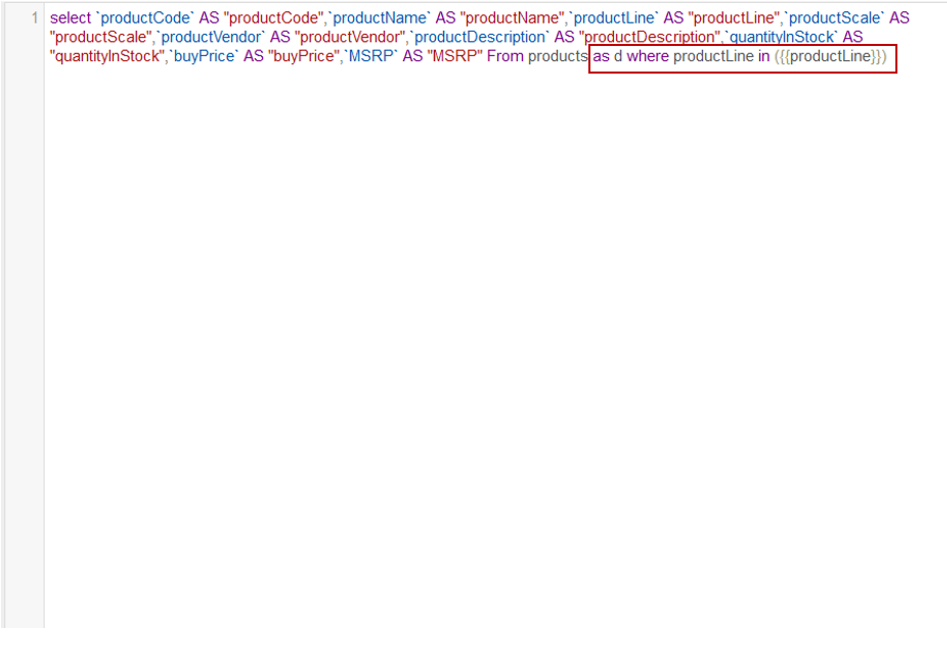
Now go to Preview Tab & user can see their screen as per below:
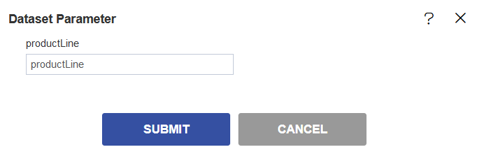
Write Classic Cars in Text Box & Click on Submit. Preview Tab will Show the data for Classic Cars only.
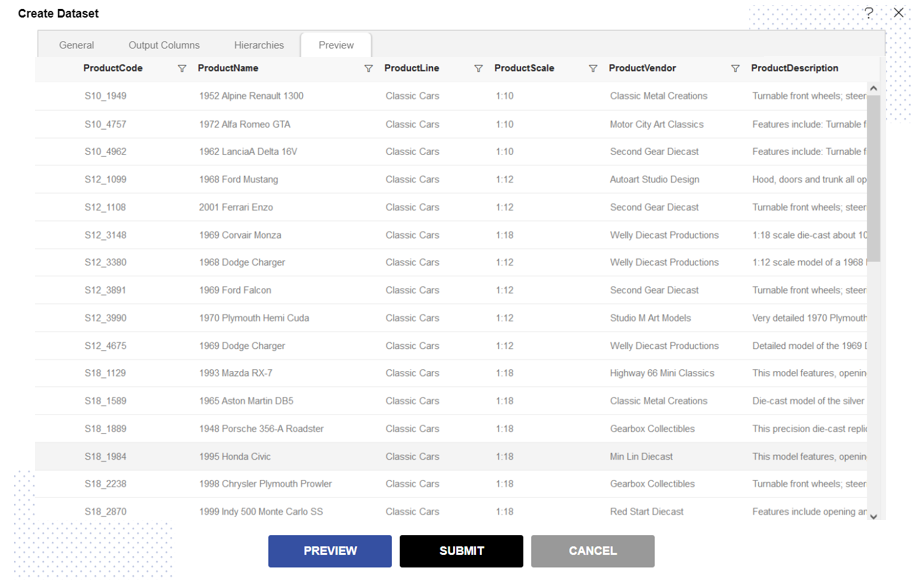
Click on Submit button & Parameter dataset will be created.
(II) User can also create parameter by writing query into Query window.
Follow this procedure to create dataset. (Note: Follow the steps till No. 5 for this example)
Now write query in Query window as given. (For Query refer below Note:)
select * From products where productLine in ({{productLine}})
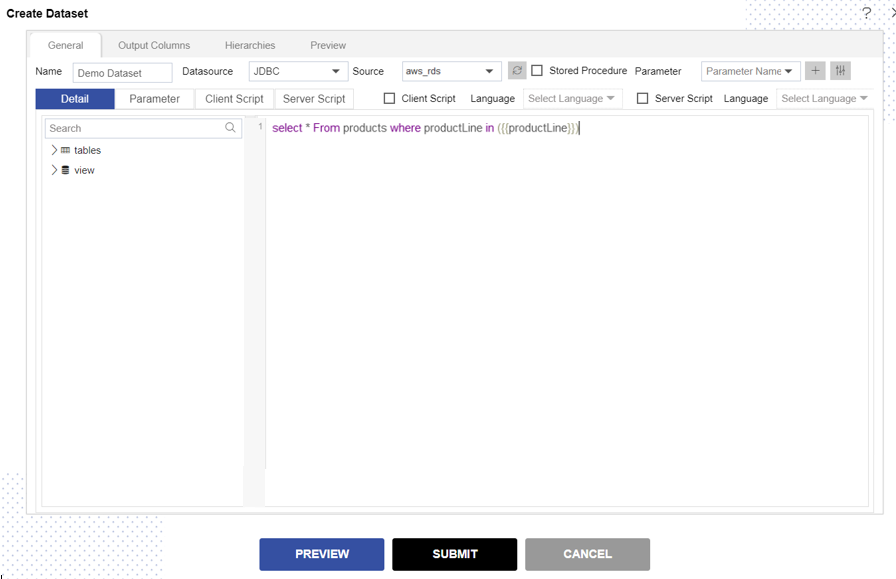
Click on Preview button & user will see the textbox asking for parameter as given in below image.
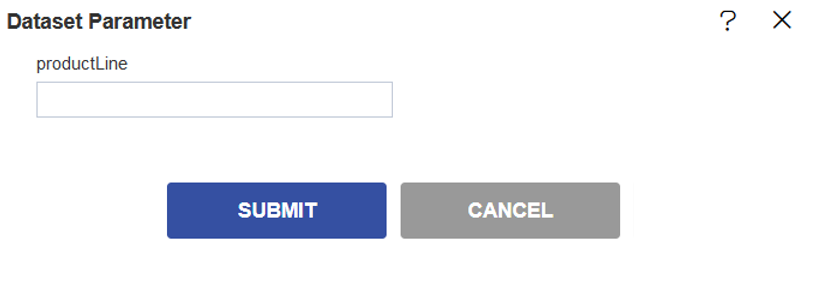
Write Classic Cars in Text Box & Click on Submit button. Preview Tab will Show the data for Classic Cars only.
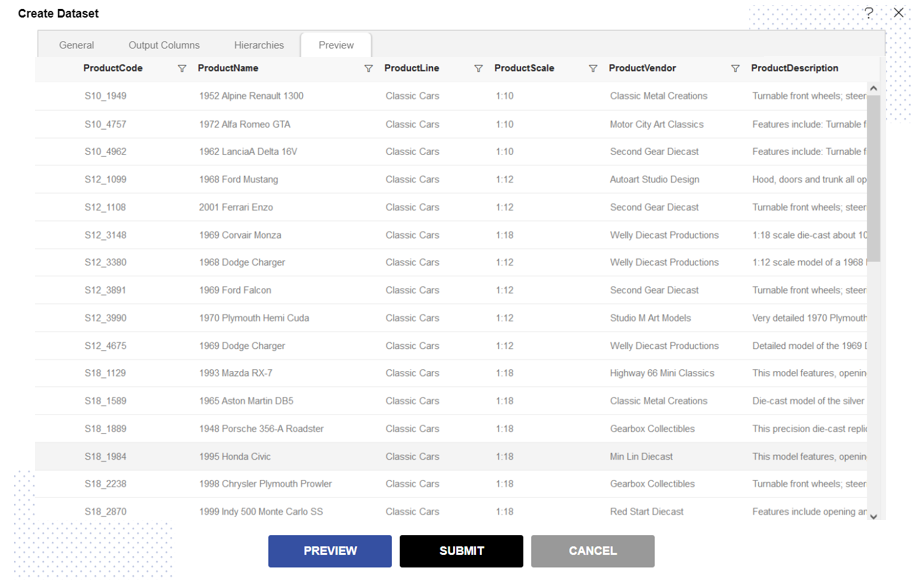
Click on Submit button & Parameter dataset will be created.